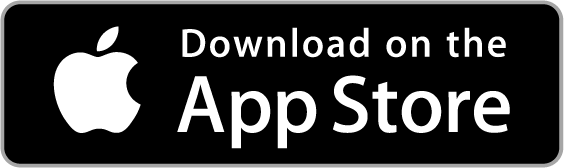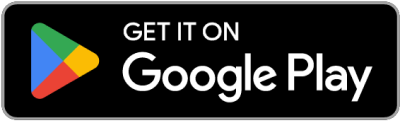Zelle®
Send and Receive Money With Zelle®
We have partnered with Zelle® to bring you a fast and easy way to send and receive money with friends, family and people you know. With Zelle®, you can send money directly from your account to enrolled recipients in minutes, all from the convenience of online banking or our mobile app.
Easily start today using just your email address or U.S. mobile number:
- Enroll or log into Digital Banking
- Select “Send Money with Zelle®”
- Accept Terms and Conditions
- Select your U.S. mobile number or email address and deposit account
That’s it! You’re ready to start sending and receiving money with Zelle®.
Mobile App





Don't have our mobile app?
Download it for free:
Use the QR code to download the ChristianFCU Banking App
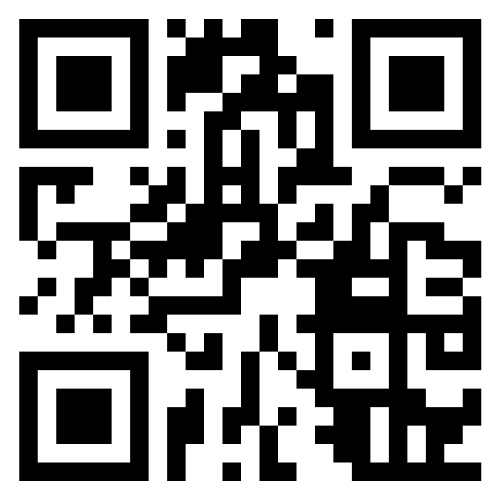
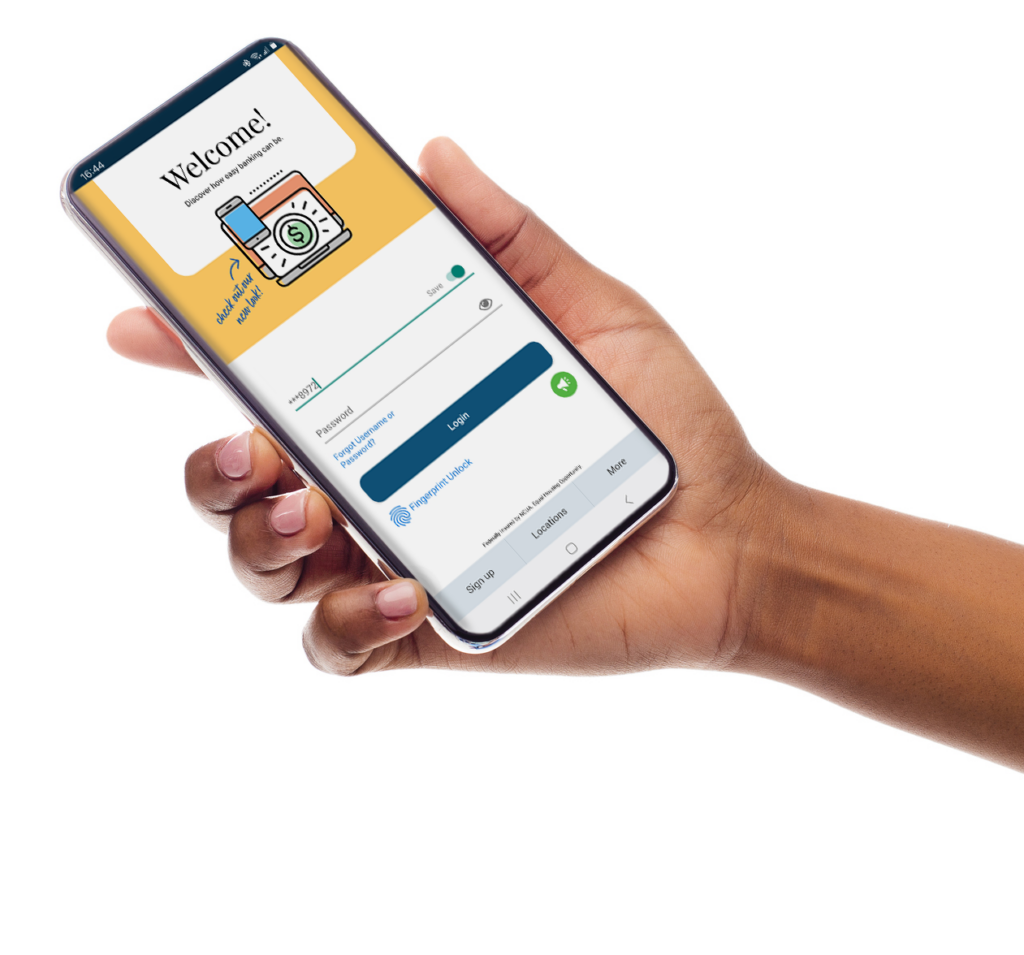
Mobile App
Zelle® Tips
Follow these simple tips to ensure your money is sent safely:
Know
Only use Zelle® to send money to friends, family and other people you trust.
Verify
Make sure your recipient’s name, U.S. mobile phone number and email address are correct before sending money.
Be Aware
If a payment situation feels off, it probably is. Trust your gut and investigate.
Frequently Asked Questions
How do I enroll and use Zelle®?
You can send, request or receive money with Zelle®.
- To get started, log in to online banking or our mobile banking app and navigate to the “Send Money With Zelle®”. To enroll, accept terms and conditions, tell us your email address or U.S. mobile number and deposit account and then you will receive a one-time verification code. Enter it and you’re ready to start sending and receiving with Zelle®.
- To send money using Zelle®, simply add a trusted recipient’s email address or U.S. mobile phone number, enter the amount you’d like to send and an optional note, review, then hit “Send.” In most cases, the money is available to your recipient in minutes if they are already enrolled with Zelle®.
- To request money using Zelle®, choose “Request,” select the individual from whom you’d like to request money, enter the amount you’d like to request, include an optional note, review and hit “Request.” If the person you are requesting money from is not yet enrolled with Zelle®, you must use their email address to request money. If the person has enrolled their U.S. mobile number, then you can send the request using their mobile number.
- To receive money, just share your enrolled email address or U.S. mobile number with a friend and ask them to send you money with Zelle®. If you have already enrolled with Zelle®, you do not need to take any further action. The money will be sent directly into your account, typically within minutes.
How do I receive money that someone sent me with Zelle®?
If you have already enrolled with Zelle®, you do not need to take any further action. The money will be sent directly into your bank account and will be available typically within minutes.
If you have not yet enrolled with Zelle®, follow these steps:
- Click on the link provided in the payment notification you received via email or text message.
- Select Christian Financial Credit Union.
- Follow the instructions provided on the page to enroll and receive your payment.
Pay attention to the email address or U.S. mobile number where you received the payment notification — you should enroll with Zelle®using that email address or U.S. mobile number where you received the notification to ensure you receive your money.
What if I get an error message when I try to enroll an email address or U.S. mobile number?
Your email address or U.S. mobile phone number may already be enrolled with Zelle® at another bank or credit union. Click the “Let’s Talk!” button in the lower right and ask to move your email address or U.S. mobile phone number to your financial institution so you can use it for Zelle®.
Once member support moves your email address or U.S. mobile phone number, it will be connected to your bank account so you can start sending and receiving money with Zelle® through your Christian Financial Credit Union banking app and online banking. Please click the “Let’s Talk!” button in the lower right for help.
Is my information secure?
Keeping your money and information safe is a top priority for Christian Financial Credit Union. When you use Zelle® within our mobile app or online banking, your information is protected with the same technology we use to keep your bank account safe.
Who can I send money to with Zelle®?
Zelle® is a great way to send money to family, friends and people you are familiar with such as your personal trainer, babysitter or neighbor.1
Since money is sent directly from your bank account to another person’s bank account within minutes, 1 Zelle® should only be used to send money to friends, family and others you trust.
If you don’t know the person or aren’t sure you will get what you paid for (for example, items bought from an online bidding or sales site), you should not use Zelle®. These transactions are potentially high risk (just like sending cash to a person you don’t know is high risk).
Neither Christian Financial Credit Union nor Zelle® offers purchase protection for payments made with Zelle® – for example, if you do not receive the item you paid for or the item is not as described or as you expected.
What if I want to send money to someone whose financial institution doesn't offer Zelle®?
You can find a full list of participating banks and credit unions live with Zelle® here.
Can I use Zelle® internationally?
In order to use Zelle®, the sender’s and recipient’s bank accounts must be based in the U.S.
Can I cancel a payment?
You can only cancel a payment if the person you sent money to hasn’t yet enrolled with Zelle®. To check whether the payment is still pending because the recipient hasn’t yet enrolled, you can go to your activity page, choose the payment you want to cancel and then select “Cancel This Payment.”
If the person you sent money to has already enrolled with Zelle®, the money is sent directly to their bank account and cannot be canceled. This is why it’s important to only send money to people you know and trust, and always ensure you’ve used the correct email address or U.S. mobile number when sending money.
If you sent money to the wrong person, please immediately call our Member Solutions Center at 586.772.6330 so we can help you.
What are scheduled and recurring payments?
We offer you the flexibility to schedule payments to be sent at a later date if you like, or even set up recurring payments for things like regularly sending money to your college student.
Scheduled or recurring payments sent directly to your recipient’s account number (instead of an email address or mobile number) are made available by Christian Financial Credit Union but are a separate service from Zelle® and can take one to three business days to process. You can cancel a payment that is scheduled in advance if the money has not already been deducted from your account.
Are there any fees to send money using Zelle®?
Christian Financial Credit Union does not charge fees to send or receive money with Zelle®, but there is a fee to cancel a Zelle® transaction that is still pending because the recipient hasn’t yet enrolled. If the recipient doesn’t enroll with Zelle® within 14 days, the payment will naturally expire, the funds will be returned to your account and no fees will be assessed.
Your mobile carrier’s messaging and data rates may apply.
Are there any limits for sending and receiving money with Zelle?
The amount of money you can send, as well as the frequency, is set by each participating financial institution. To determine Christian Financial Credit Union’s send limits, please contact us by tapping on the “Let’s Chat” button in the bottom righthand corner.
There are no limits to the amount of money you can receive with Zelle®. However, remember that the person sending you money will most likely have limits set by their own financial institution on the amount of money they can send you.
How do I use a Zelle® QR code?
Zelle® QR codes provide peace of mind knowing you can send money to the right person without typing an email address or mobile number. Find Zelle® in the Christian Financial Credit Union app, click “Send,” then click on the QR code icon displayed at the top of the “Recipients” screen. Your phone’s camera will open. To send money using a Zelle® QR code, simply point your camera at the recipient’s Zelle® QR code, enter the amount and hit “Send,” and the money is on the way! When sending money to someone new, it’s always important to confirm the recipient is correct by reviewing the displayed name before sending money.
You can also locate your Zelle® QR code by opening the Christian Financial Credit Union app, navigating to “Send Money With Zelle®” and clicking your Zelle® settings. From here, you can see your Zelle® QR code.
¹ U.S. checking or savings account required to use Zelle®. Transactions between enrolled users typically occur in minutes.
Data charges may apply. Check with your mobile phone carrier for details. App Store is a service mark of Apple Inc. Apple and the Apple logo are trademarks of Apple Inc, registered in the U.S. and other countries. Android, Google Play and the Google Play logo are trademarks of Google Inc.
Copyright© 2024 Christian Financial Credit Union. All rights reserved. Zelle® and the Zelle® related marks are wholly owned by Early Warning Services, LLC and are used herein under license.